Git使用指南
前置配置
配置.bashrc文件
如果用的终端是bash,可以通过配置.bashrc文件来实现一些常用命令的别名,以及一些环境变量的配置。
shell
alias 自定义命令=系统命令Example:
shellalias ll='ls -al' alias git-log='git log --all --graph --pretty=oneline --abbrev-commit'
引入命令:
shell
source ~/.bashrc # ~表示用户home路径解决中文乱码
设置quotepath为false:
shellgit config --global core.quotepath false打开bash.bashrc文件:
shellvim ${git_home}/etc/bash.bashrc注: ${git_home}表示git安装路径。 vim是一个文本编辑器, 可以使用其他编辑器打开
配置语言为中文:
shell# 添加下面两行 export LANG="zh_CN.UTF-8" export LC_ALL="zh_CN.UTF-8"
配置ssh
shell
# 生成ssh密钥
ssh-keygen -t rsa
# 获取公钥内容
cat ~/.ssh/id_rsa.pub
# 验证github等的公钥是否配置成功
ssh -T [email protected]其它常用配置
shell
# 配置用户名
git config --global user.name 用户名
# 配置邮箱
git config --global user.email 邮箱
# 查看用户名
git config --global user.name
# 查看邮箱
git config --global user.email
# 配置代理
git config --global http.proxy http代理地址
git config --global https.proxy https代理地址常用命令
初始化仓库
shell
git init添加修改
shell
git add 文件 # .gitignore包含的内容不会被添加提交修改
shell
git commit -m "提交信息"查看提交状态
shell
git status查看提交日志
shell
git log
--all # 显示所有分支
--pretty=oneline # 将提交信息显示为一行
--abbrev-commit # 使得输出的commitID更为简短
--graph # 以图的形式显示版本回退
shell
git reset --hard commitID # commitID可以使用git log指令查看撤销一次提交
shell
git reset HEAD^查看已经删除的记录
shell
git reflog查看本地分支
shell
git branch创建分支
shell
git branch 分支名查看当前分支与远程分支的对应关系
shell
git branch -vv切换分支
shell
git checkout 分支名创建并切换分支
shell
git checkout -b 分支名合并分支
shell
git merge 选中分支名 # 将选择分支合并到当前分支下删除分支
shell
git branch -d 分支名 # 有检查
git branch -D 分支名 # 强制删除,不检查查看远程仓库
shell
git remote配置远程仓库名称
shell
git remote add [name] [远程仓库ssh]推送到远程仓库
shell
git push [-f] [--set-upstream] [远端名称] [本地分支名] [:远端分支名]已关联状态推送
shell
git push克隆仓库
shell
git clone [远程仓库ssh] [指定地址]抓取请求(不会自动合并)
shell
git fetch [远程仓库ssh] [分支名称]拉取请求
抓取并自动合并,相当于fetch+merge。
shell
git pull [远端仓库ssh] [分支名称]已关联的仓库拉取
shell
git pull图形化工具操作
以下内容以idea界面为演示
添加个人账户
打开设置
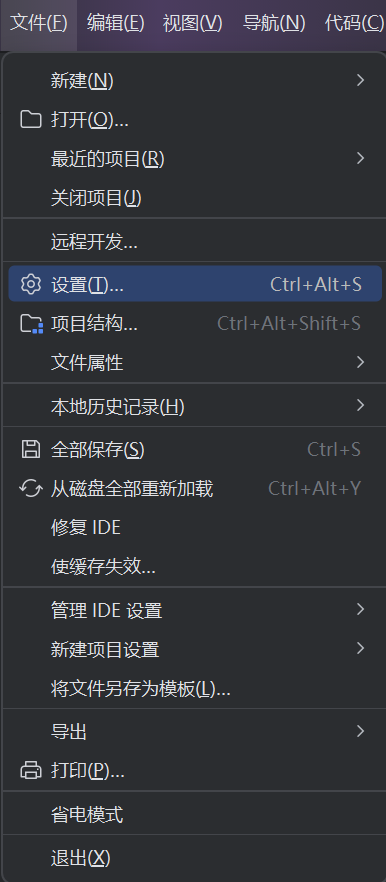
添加账户
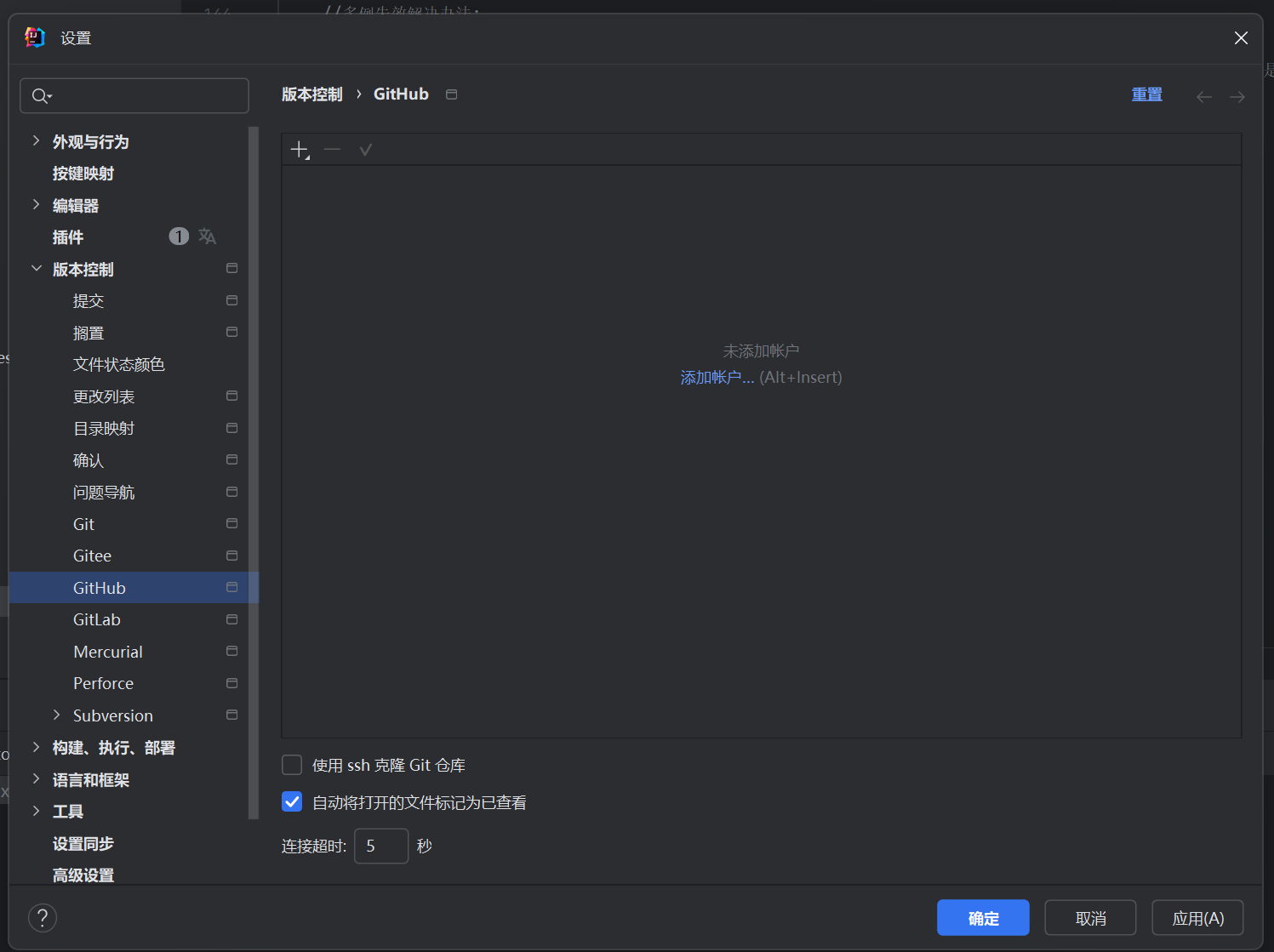
添加完成后如图示
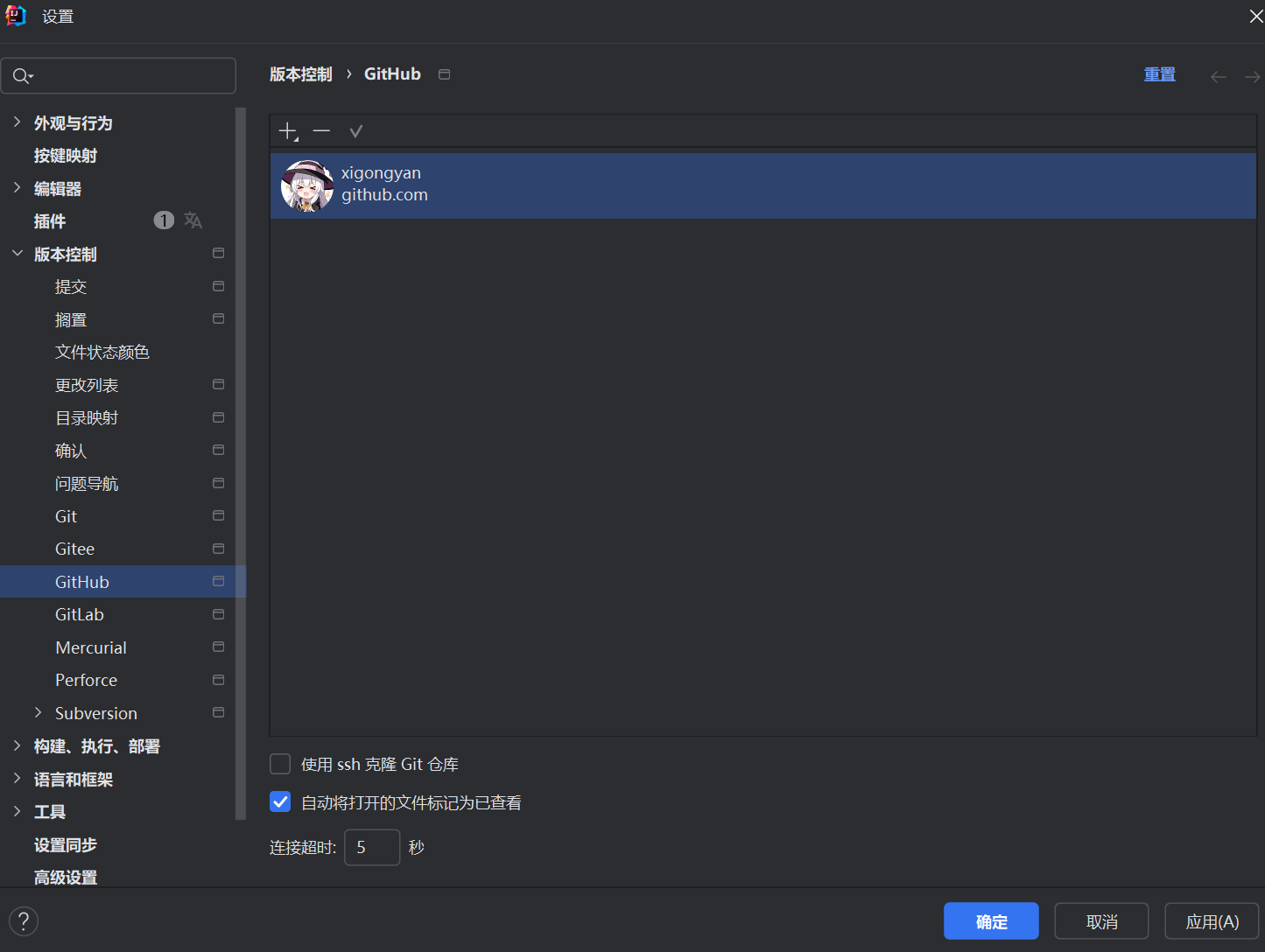
创建git仓库
打开VCS
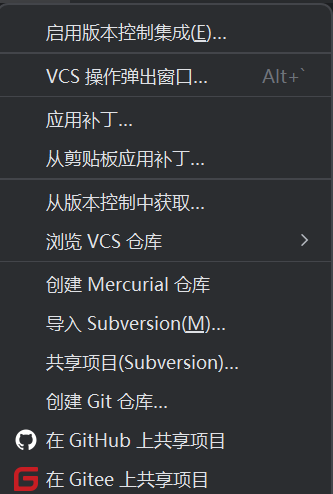
选择要作为git仓库的文件夹
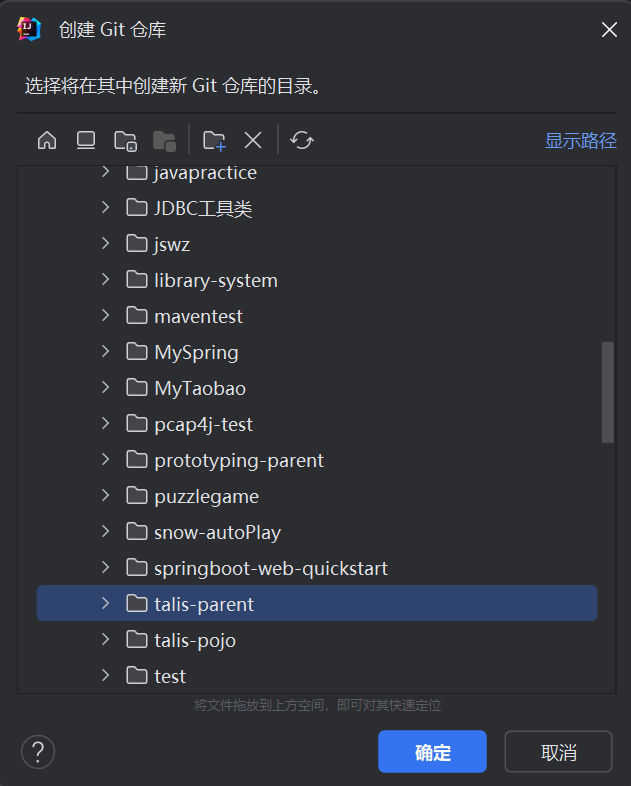
创建完成后如下图所示
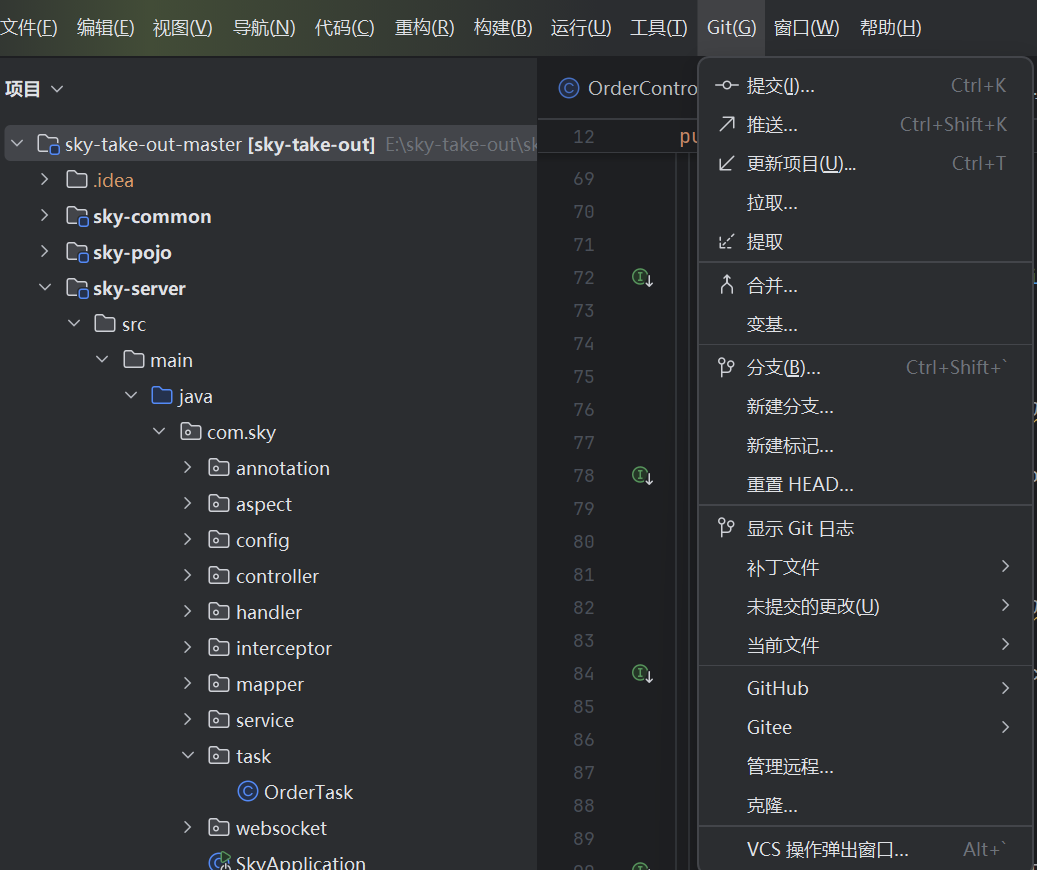
添加管理远程
找到管理远程

添加管理远程
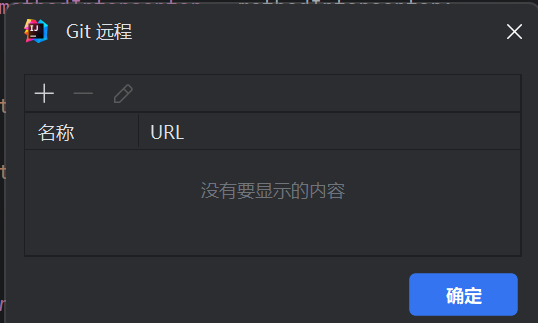
添加url
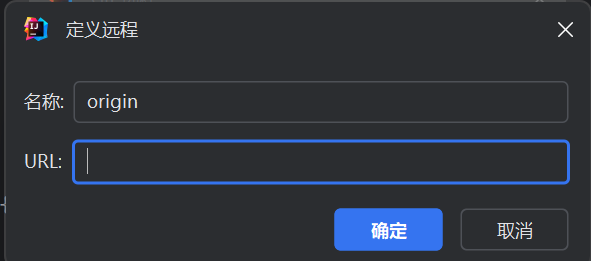
注: 请到以下位置寻找url

点击确定后没有弹出红色框框就算成功
失败示例
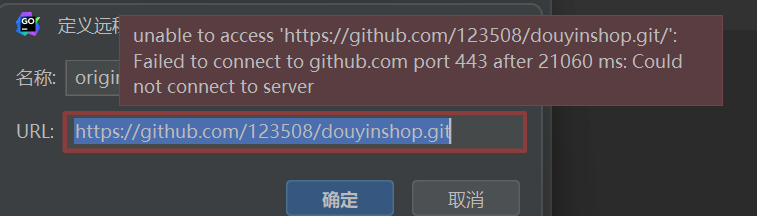
拉取代码

创建PR
添加代码至暂存区并提交
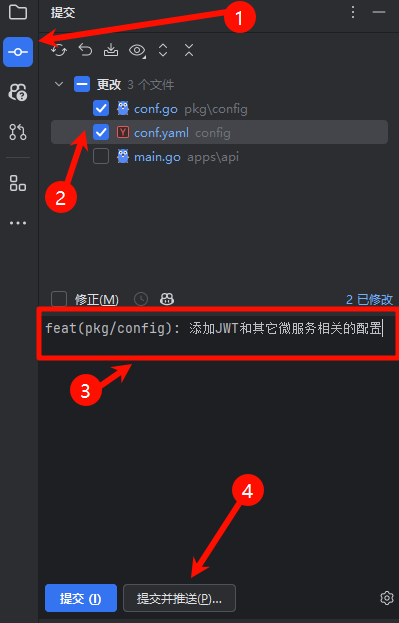
推送代码
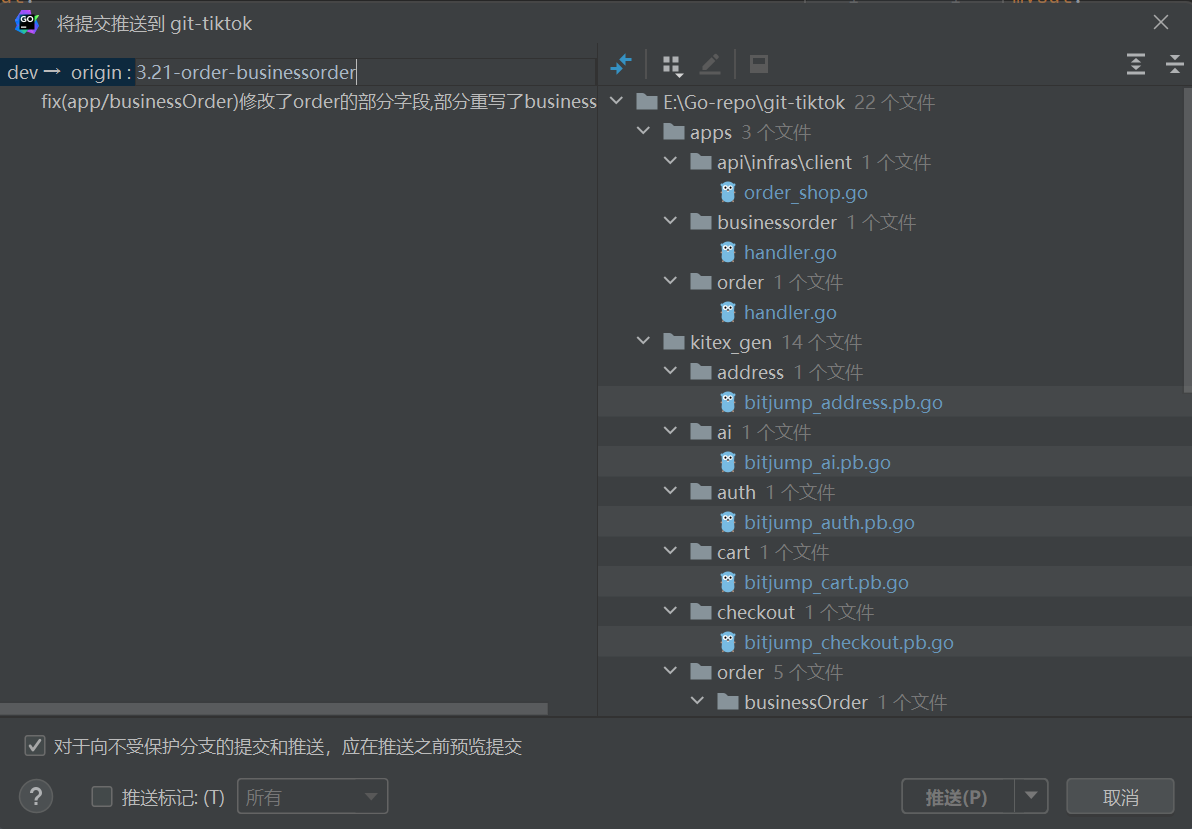
注: 推送成功后为下图

在GitHub创建Pull Request
